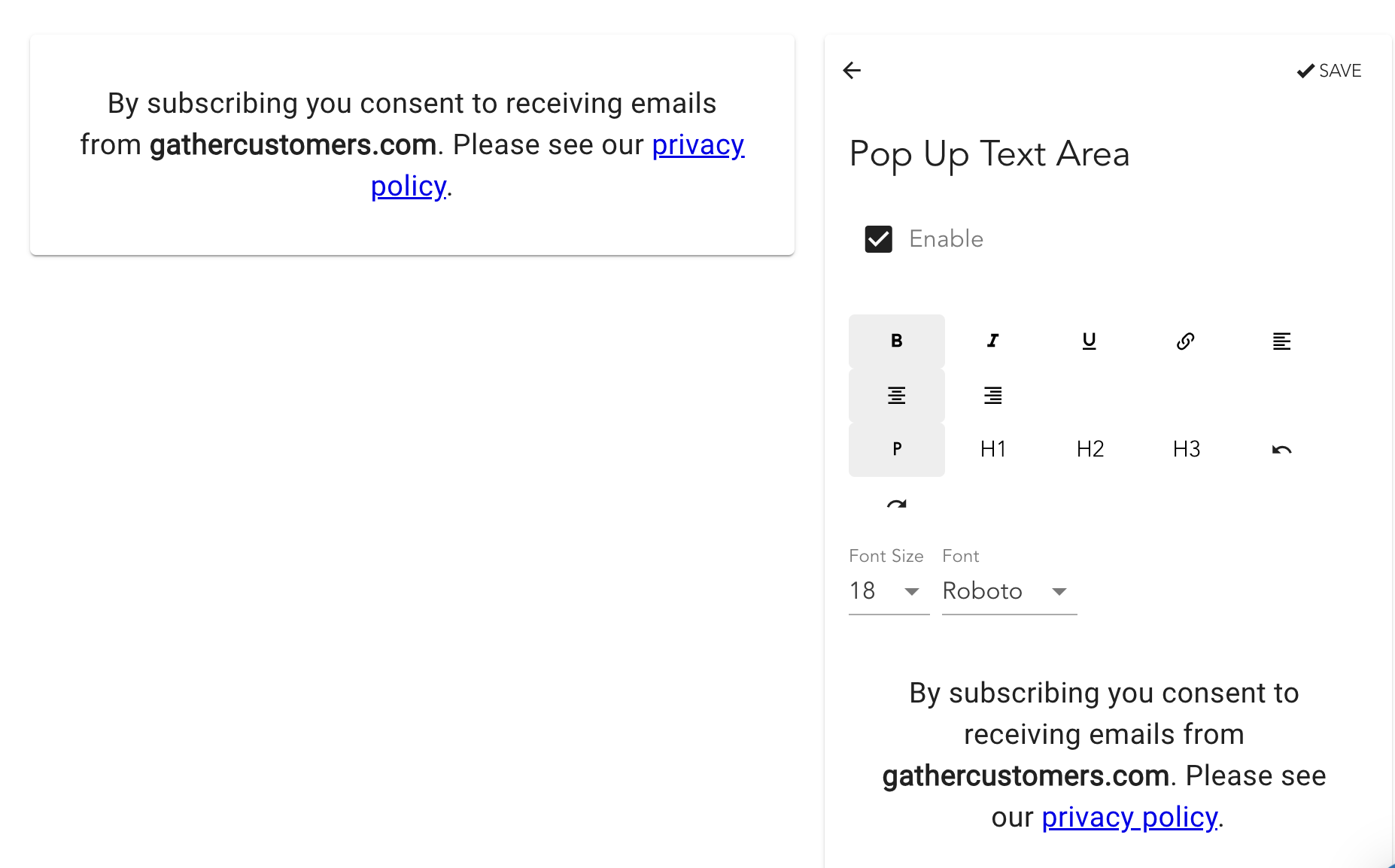At Gather, we're always striving to provide you with innovative tools to connect with your customers effectively. Today, we're excited to announce a brand-new addition to our suite of engagement features: the sleek and subtle Edge Button for instant campaign access, designed particularly with mobile in mind!
We understand the nuances of the mobile browsing experience. Screen real estate is limited, and users often navigate quickly. That's why we've developed a discreet yet powerful way to provide instant access to your personalised campaigns without being intrusive.
Introducing the Elegant Edge Button:
Imagine a stylish, minimalist button neatly tucked away on the edge of your customer's mobile screen – a subtle invitation to engage with your latest campaigns. That's the essence of our new Edge Button.
This persistent button resides along the side of the screen, offering a clean and unobtrusive way for users to instantly open your personalized campaign layer with a simple tap.
Why is the Edge Button ideal for mobile engagement?
While Gather already offers versatile options like floating buttons and bottom bars, the Edge Button brings a unique advantage to mobile:
Maximises Screen Real Estate: Its slim profile ensures it remains visible without obstructing valuable content on smaller screens.
Non-Intrusive Presence: Unlike potentially more prominent floating buttons or bottom bars, the edge placement offers a gentler way to provide access to your campaigns.
Clean and Modern Design: The sleek aesthetic complements modern mobile interfaces, enhancing the user experience.
Direct and Effortless Access: A single tap on the Edge Button provides immediate access to your personalised campaign content..
Seamlessly Implement the Edge Button
Integrating the new Edge Button into your Gather campaigns is straightforward. During your campaign setup, you'll now find the "Sticky Left" and “sticky Right” button options in the campaign preferences section of your Gather campaign.
While our existing floating and bottom bar options continue to provide valuable ways to engage users across devices, the new Edge Button offers an optimised solution for the mobile environment, providing a sleek and non-intrusive pathway to your personalised campaigns.
Ready to enhance your mobile engagement strategy? Explore the new Edge Button in your Gather dashboard and provide instant, subtle access to your campaigns for your mobile audience! We're excited to see how you leverage this feature to connect with your on-the-go customers.
Read this article for instructions on how to implement a launch button on your site.
Stay tuned for more updates from the Gather team!